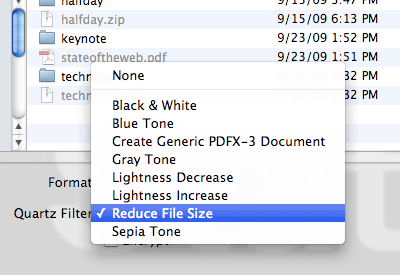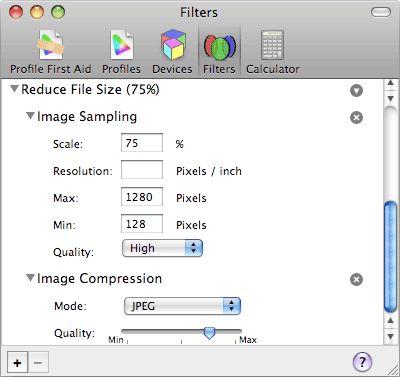Transiently Damaged PDF Attachments
Published 12 years, 2 weeks pastI have this very odd problem that seems to be some combination of PDF, Acrobat, Outlook, Thunderbird, and maybe even IMAP and GMail. I know, right?
The problem is that certain PDFs sent to me by a single individual won’t open at first. I’ll get one as an email attachment. I drag the attachment to a folder in my (Snow Leopard) Finder and double-click it to open. The error dialog I immediately get from Acrobat Professional is:
There was an error opening this document. The file is damaged and could not be repaired.
Preview, on the other hand, tells me:
The file “[redacted]” could not be opened. It may be damaged or use a file format that Preview doesn’t recognize.
When this happens, I tell the person who sent me the file that The Problem has happened again. She sends me the exact same file as an attachment. Literally, she just takes the same file she sent before and drags it onto the new message to send to me again.
And this re-sent file opens without incident. Every time. Furthermore, extra re-sends open without incident. I recently had her send me the same initially damaged file five times, some attached to replies and others to brand-new messages. All of them opened flawlessly. The initially damaged file remained damaged.
Furthermore, if I go through the GMail web interface, I can view the initial attached PDF (the one my OS X applications say is damaged) through the GMail UI without trouble. If I download that attachment to my hard drive, it similarly opens in Acrobat (and Preview) without trouble.
A major indication of damage: that first download is a different size than all the others. In the most recent instance, the damaged file is 680,302 bytes. The undamaged files are all 689,188 bytes. If only I knew why it’s damaged the first time, and not all the others!
So far, I’ve yet to see this happen with PDFs from anyone else, but then I receive very few attached PDFs from people other than this one (our events manager at An Event Apart, who sends and receives PDFs and Office documents like they’re conversational speech — an occupational hazard of her line of work), and it only seems to happen with PDFs of image scans that she’s created. Other types of PDFs, whether she generated them or not, seem to come through fine; ditto for other file types, like Word documents. I’d be tempted to blame the scanning software, but again: the exact same file is damaged the first time, and fine on every subsequent re-attachment.
I’ve done some Googling, and found scattered advice on ways clear up corrupted-PDF-attachment problems in Thunderbird. I’ve followed these pieces of advice, and nothing has helped. In summary, I have so far:
- Set
mail.server.default.fetch_by_chunkstofalse. - Set
mail.imap.mime_parts_on_demandtofalse. - Set
mail.server.default.mime_parts_on_demandtofalse. - Tried the Thunderbird extension OPENATTACHMENTBYEXTENSION. That failed, and so I immediately uninstalled it because handling files by extension alone is just asking to be pwned, regardless of your operating system or personal level of datanoia. (I wouldn’t have left it installed had it worked; I just wanted to see if it did work as a data point.)
Here’s what I know about the various systems in play here:
- I’m using Thunderbird 11.0.1 on OS X 10.6.8.
- The attachments are always sent via Outlook 2010 on Windows 7.
- The software used for the scanning is the HP scanning software that was installed with the scanner. Scans are saved to the hard drive, renamed, and then manually attached to the email. On resend, the same file is manually attached to the email.
- My email account is a GMail IMAP account.
So. Any ideas?