Linear Gradient Keywords
Published 13 years, 8 months pastLinear gradients in CSS can lead to all kinds of wacky, wacky results — some of them, it sometimes seems, in the syntax itself.
Let me note right up front that some of what I’m talking about here isn’t widely deployed yet, nor for that matter even truly set in stone. Close, maybe, but there could still be changes. Even if nothing actually does change, this isn’t a “news you can use RIGHT NOW” article. Like so much of what I produce, it’s more of a stroll through a small corner of CSS, just to see what we might see.
For all their apparent complexity, linear gradients are pretty simple. You define a direction along which the gradient progresses, and then list as many color stops as you like. In doing so, you describe an image with text, sort of like SVG does. That’s an important point to keep in mind: a linear (or radial) gradient is an image, just as much as any GIF or PNG. That means, among other things, that you can mix raster images and gradient images in the background of an element using the multiple background syntax.
But back to gradients. Here’s a very simple gradient image:
linear-gradient(45deg, red, blue)The 45deg defines the gradient line, which is the line that defines how the gradient progresses. The gradient line always passes through the center of the background area, and its specific direction is declared by you, the author. In this case, it’s been declared to point toward the 45-degree angle. red and blue are the color stops. Since the colors don’t have stop distances defined, the distances are assumed to be 0% and 100%, respectively, which means you get a gradient blend from red to blue that progresses along the gradient line.
You can create hard stops, too:
linear-gradient(45deg, green 50%, lightblue 50%)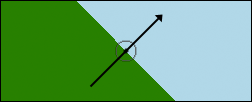
That gets you the result shown in Figure 1, to which I’ve added (in Photoshop) an arrow showing the direction of the gradient line, as well as the centerpoint of the background area. Each individual “stripe” in the gradient is perpendicular to the gradient line; that’s why the boundary between the two colors at the 50% point is perpendicular to the gradient line. This perpendicularness is always the case.
Now, degrees are cool and all (and they’ll be changing from math angles to compass angles in order to harmonize with animations, but that’s a subject for another time), but you can also use directional keywords. Two different kinds, as it happens.
The first way to use keywords is to just declare a direction, mixing and matching from the terms top, bottom, right, and left. The funky part is that in this case, you’re declaring the direction the gradient line comes from, not that toward which it’s going; that is, you specify its origin instead of its destination. So if you want your gradient to progress from the bottom left corner to the top right corner, you actually say bottom left:
linear-gradient(bottom left, green 50%, lightblue 50%)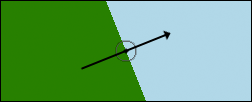
But bottom left does not equal 45deg, unless the background area is exactly square. If the area is not square, then the gradient line goes from one corner to another, with the boundary lines perpendicular to that, as shown in Figure 2. Again, I added a gradient line and centerpoint in Photoshop for clarity.
Of course, this means that if the background area resizes in either direction, then the angle of the gradient line will also change. Make the element taller or more narrow, and the line will rotate counter-clockwise (UK: anti-clockwise); go shorter or wider and it will rotate clockwise (UK: clockwise). This might well be exactly what you want. It’s certainly different than an degree angle value, which will never rotate due to changes in the background’s size.
The second way to use keywords looks similar, but has quite different results. You use the same top/bottom/left/right terms, but in addition you prepend the to keyword, like so:
linear-gradient(to top right, green 50%, lightblue 50%)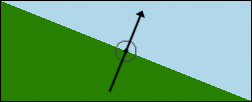
In this case, it’s clear that you’re declaring the gradient line’s destination and not its origin; after all, you’re saying to top right. However, when you do it this way, you are not specifying the top right corner of the background area. You’re specifying a general topward-and-rightward direction. You can see the result of the previous sample in Figure 3; once more, Photoshop was used to add the gradient line.
Notice the hard-stop boundary line. It’s actually stretching from top left to bottom right (neither of which is top right). That’s because with the to keyword in front, you’re triggering what’s been referred to as “magic corners” behavior. When you do this, no matter how the background area is (re)sized, that boundary line will always stretch from top left to bottom right. Those are the magic corners. The gradient line thus doesn’t point into the top right corner, unless the background area is perfectly square — it points into the top right quadrant (quarter) of the background area. Apparently the term “magic quadrants” was not considered better than “magic corners”.
The effect of changing the background area’s size is the same as before; decreasing the height or increasing the width of the background area will deflect the gradient line clockwise, and the opposite change to either axis will produce the opposite deflection. The only difference is the starting condition.
Beyond all this, if you want to use keywords that always point toward a corner, as in Figure 2 except specifying the destination instead of the origin, that doesn’t appear to be an option. Similarly, neither can you declare an origin quadrant. Having the gradient line always traverse from corner to corner means declaring the origin of the gradient line (Figure 2). If you want the “magic corners” effect where the 50% color-stop line points from corner to corner, with the gradient line’s destination flexible, then you declare a destination quadrant (Figure 3).
As for actual support: as of this writing, only Firefox and Opera support “magic corners”. All current browsers — in Explorer’s case, that means IE10 — support angles and non-magic keywords, which means Opera and Firefox support both keyword behaviors. Nobody has yet switched from math angles to compass angles. (I used 45deg very intentionally, as it’s the same direction in either system.)
That’s the state of things with linear gradients right now. I’m interested to know what you think of the various keyword patterns and behaviors — I know I had some initial trouble grasping them, and having rather different effects for the two patterns seems like it will be confusing. What say you?
Comments (11)
Interesting read Eric. I quite like the idea of the keywords (without “to”) and the resizableness of things, its odd how using “to” seems not to be the opposite of not using it. Crazy browser support for the varying ways to use gradients as yet ,though I’m inspired to go and tinker now…
Tickled by clockwise!
As the author of this spec, I feel the need to defend myself somewhat. ^_^
Browsers that support keywords both with and without “to” are doing so in their *prefixed* versions just because they originally implemented the gradients before I added the keyword. Once they unprefix gradients (which they can do now, since the spec is CR), that won’t work anymore – only the “to ” version will remain.
This also explains the utter insanity of corner gradients working differently based on whether you use “to” or not – the original implementation (without “to”) had the “simple” corners, before I switched over and introduced “magic” corners. The magic-corner appears to much more often match what a designer intuitively wants.
The thing I still haven’t grasped with this: how do I specify a gradient that *does not pass through the middle of the container*? For example, to take your second image and offset the gradient left 50%.
The syntax I find un-intuitive. When i figure out navigation in real life and anywhere else I do it in two steps, and we do it in two steps when we draw a linear gradient in any desktop application too:
1) where am I starting from? (click the start)
2) where do I want to go? (click the end)
So, I want to define a start point and an end point. That makes obvious sense. This magic-corners, always go through the middle, and define the gradient by only specifying the end point things I find really odd and do not fit my mental model.
Excellent article! Looking forward to doodling with these features. A minor typo nit: “youære saying” should be “you’re saying” Still don’t know why they call them “Smart Quotes”
Matt, I would think that your use case could be covered by something like
<position> to <position>, as incenter left to center topor75% 100% to top right. There’s nothing like that in the spec, of course, but it seems a straightforward enough enhancement, grammar-wise. Implementation would be, as always, a whole other story.Thanks for the tip-off, Ted! The fault lies in my keyboarding skills, or more properly the lack thereof.
Thanks Eric. I think a penny may have dropped in my head too – I suppose I could fudge it with background-position?
div { linear-gradient(45deg, green 50%, lightblue 50%) 0 -50%; }
Matt:
That was my first idea, too. But it is not quite as simple. Basically the generated image has the size of the block. When you offset it with background-position, it doesn’t cover the whole block anymore (and additionally, repeats, just as a ‘real’ image does). One can fudge with background-size, assuming width/height of the block is known, it ’works’, kinda… But it is all quite ugly, and obviously lacks flexibility.
Hmm. Then the documentation on MDN is wrong as it states that:
Or am I misstaken? *confused*
Philipe: You can use percentages in background-size too, so no, the dimensions of the element need not to be known.
And here’s the Russian translation of your post: http://web-standards.ru/articles/linear-gradient-keywords/
So as of now as I was going through linear gradient as Tab Atkins suggested, only “to” keyword will work.
In its current condition Without ” to ” keyword as prefix to direction keyword wouldn’t have any effect. It will accept fallback background color if there is any if we do not use “to” prefix to keywords.