Not On This Day
Published 8 years, 6 months pastSuppose you use Facebook (statistically, odds are at least 1 in 5 that you do). Further, suppose you have a period of your life, or even more than one, that you’d rather not be mined by Facebook’s “On This Day” feature. Here’s how to set a blackout for any period(s) of time.
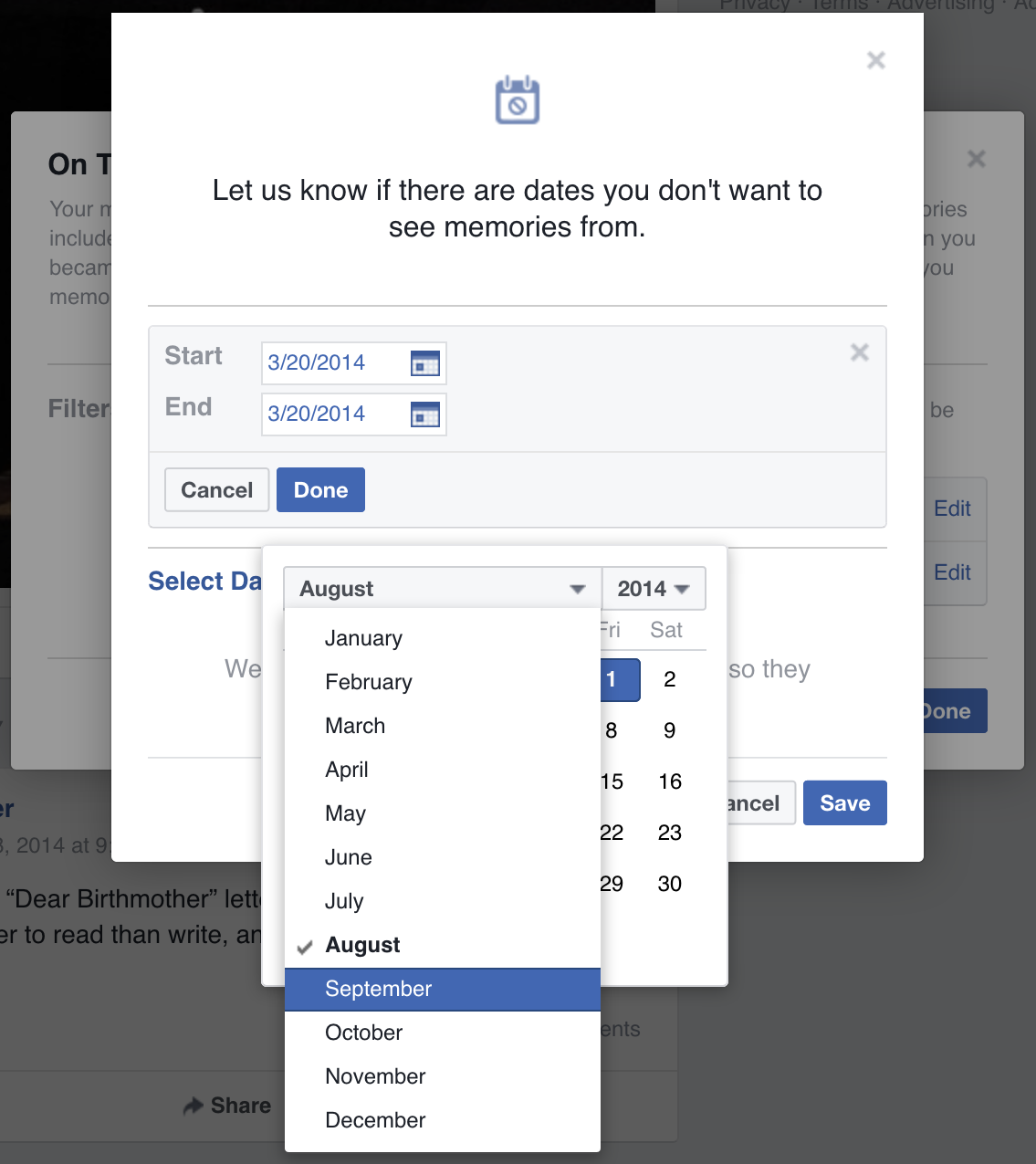
- Go to facebook.com/onthisday in a web browser while logged into Facebook. Said browser can be either desktop or mobile.
- In a desktop web browser, click the “Preferences” button in the upper right quadrant of the page, to the right edge of the On This Day masthead. In a mobile web browser, tap the gear icon in the upper right, then tap “Preferences”.
- Select the “Dates” line (on desktop, you have to click the “Edit” link on the right).
- Now select the “Select Dates” link that looks like a section heading, but is actually a point of interaction.
- Select start and end dates, in that order (see below). On desktop you can type into the boxes or use the popup calendars; on mobile, you get date wheels.
- Select “Done” (desktop) or “Add” (mobile).
- If you want to add more date ranges to filter out, go back to the “Select Dates” step again and work forward.
- Once you’re done, select “Save”.
- To finish setting preferences, select “Done”.
…and that’s it, he said dryly.
Should you want to effectively disable On This Day, you can set up a date range of January 1, 1900 to December 31, 2099. I couldn’t go past 2099 in my testing — according to the error message, anything from 2100 on is an “invalid date”. I also discovered that setting a start date will always reset the end date to the new start date, so make sure to set your start date first and your end date second.
You might have seen that you can also filter out specific people. The process there is similar, except you type names to find accounts to filter out instead of using date pickers.
So that’s it. The preferences aren’t easy to find, but they are there. I’d be a lot happier if Facebook let you pick a given date and applied it to all years — thus allowing you to block out the birthday of an ex-spouse, or the wedding anniversary of a now-defunct marriage, for example. I’d be happier still if they surfaced these preferences more readily; say, prompting you with a date-exclusion option whenever you tell them you don’t want to see a given memory in your timeline. I don’t mind writing how-to guides to help other people, but I do sometimes mind that their existence feels necessary, if you follow me there.
A note for the future: this guide was accurate as of the date of publication. If you’re reading it some time later, especially if it’s been several months or years, bear in mind that things may have changed in the meantime. In that case, please feel free to leave a comment indicating there’s been a change, so I can update the guide. Thanks!
Comments (5)
I really appreciate this writeup. This will be helpful to many. Thanks, Eric.
Glad I could help, Andy.
I wonder how many people will be filtering out the dates on and around November 8, 2016.
An interesting thought, Michael.
Ou my. I’ve counted I think 4 modal windows on this screenshot. IMO seems to be overly complex solution for such a task + with the explanation from Eric. Appreciate this writeup as well.