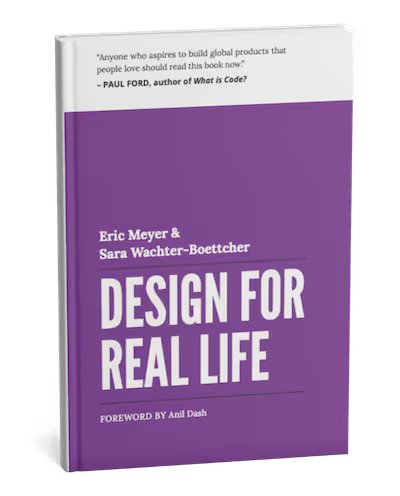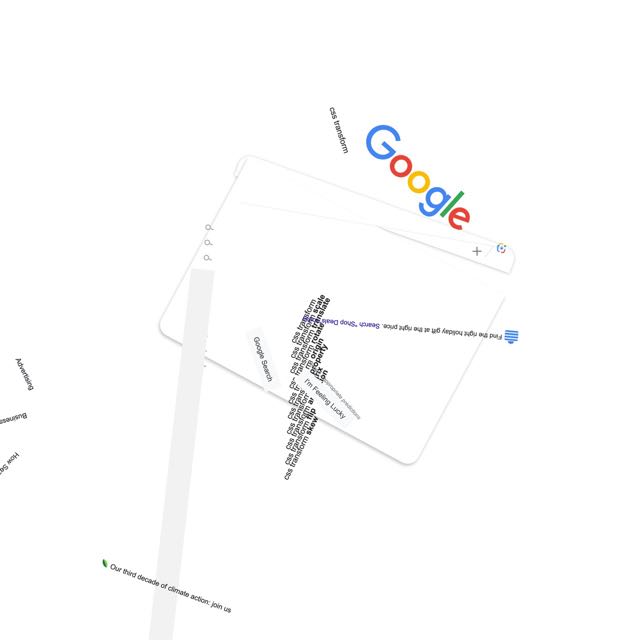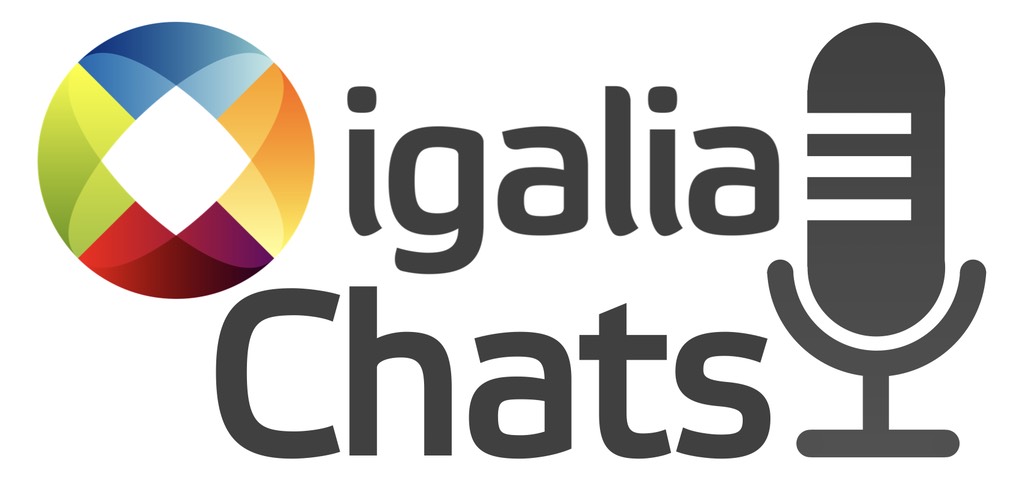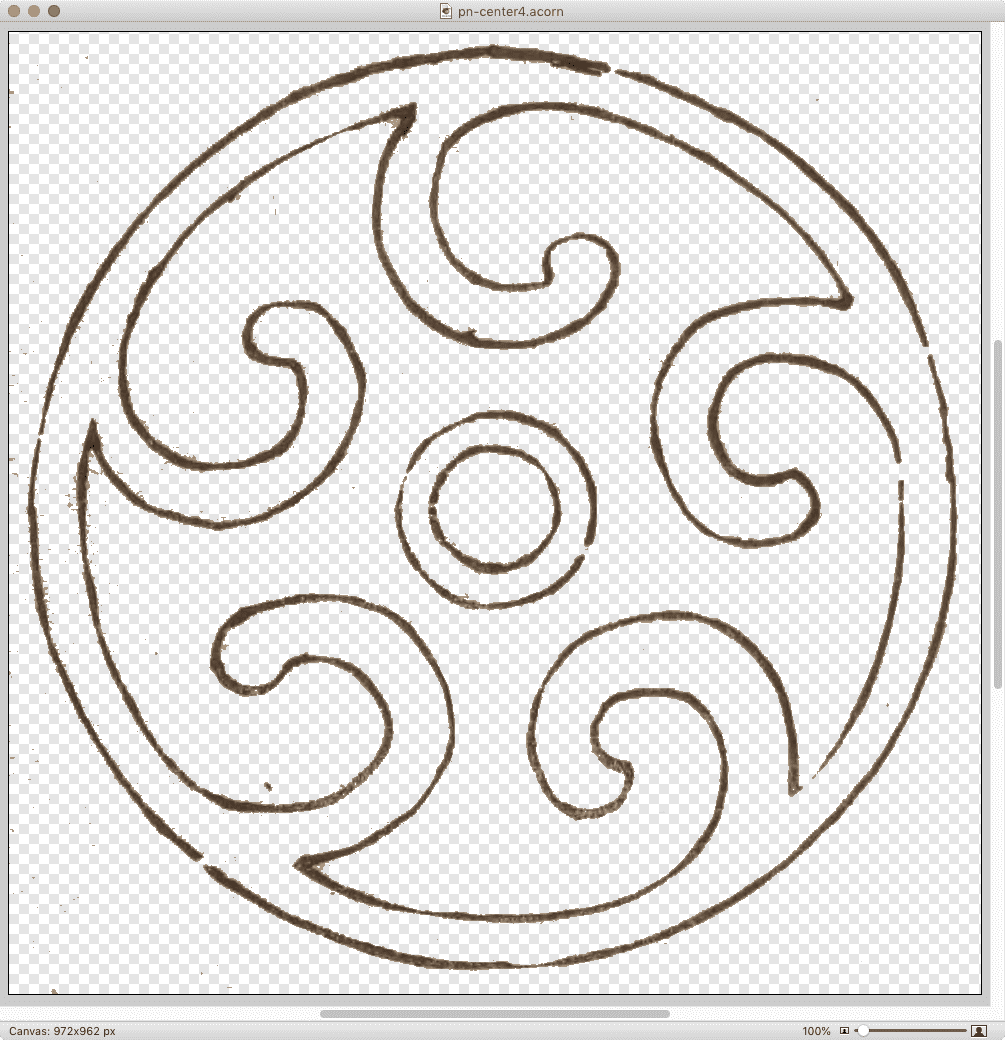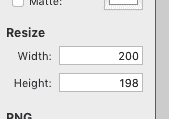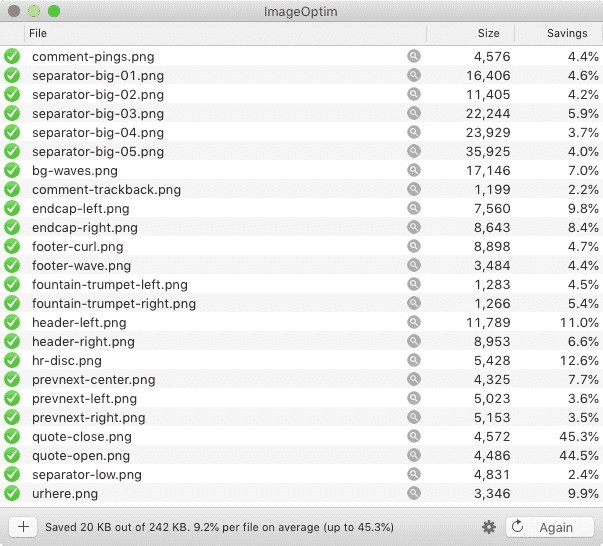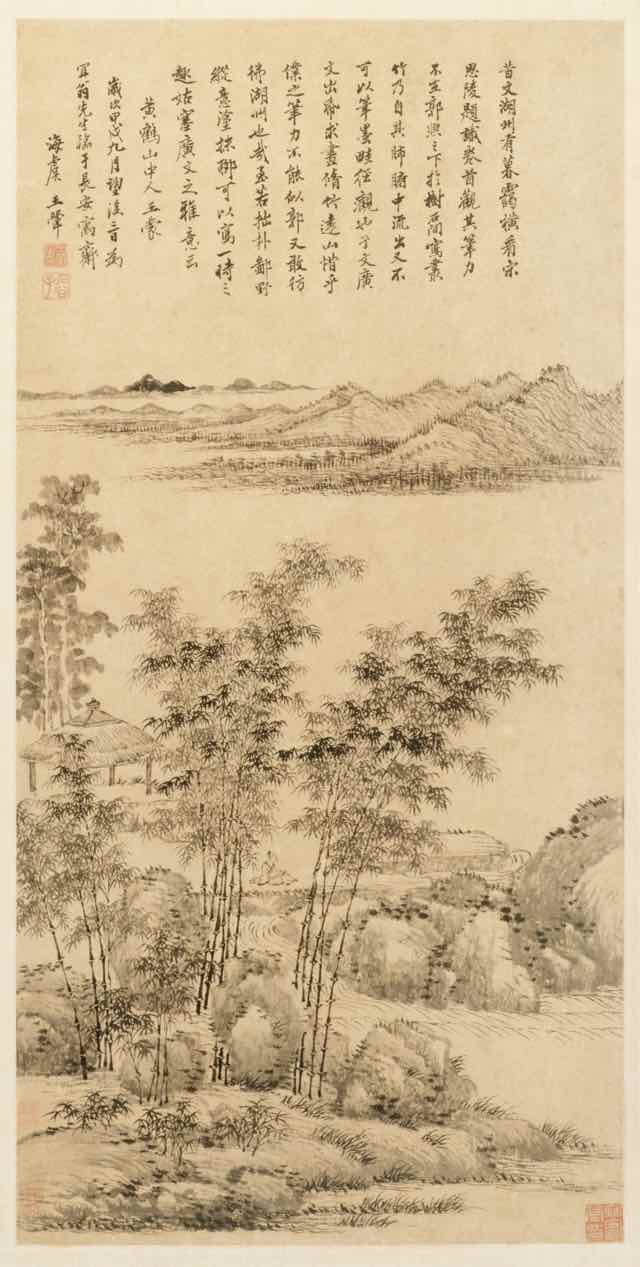One of the more interesting design challenges of The Effects of Nuclear Weapons was the fact that, like many technical texts, it has footnotes. Not a huge number, and in fact one chapter has none at all, but they couldn’t be ignored. And I didn’t want them to be inline between paragraphs or stuck into the middle of the text.
This was actually a case where Chris and I decided to depart a bit from the print layout, because in print a chapter has many pages, but online it has a single page. So we turned the footnotes into endnotes, and collected them all near the end of each chapter.
Originally I had thought about putting footnotes off to one side in desktop views, such as in the right-hand grid gutter. After playing with some rough prototypes, I realized this wasn’t going to go the way I wanted it to, and would likely make life difficult in a variety of display sizes between the “big desktop monitor” and “mobile device” realms. I don’t know, maybe I gave up too easily, but Chris and I had already decided that endnotes were an acceptable adaptation and I decided to roll with that.
So here’s how the footnotes work. First off, in the main-body text, a footnote marker is wrapped in a <sup> element and is a link that points at a named anchor in the endnotes. (I may go back and replace all the superscript elements with styled <mark> elements, but for now, they’re superscript elements.) Here’s an example from the beginning of Chapter I, which also has a cross-reference link in it, classed as such even though we don’t actually style them any differently than other links.
This is true for a conventional “high explosive,” such as TNT, as well as for a nuclear (or atomic) explosion,<sup><a href="#fnote01">1</a></sup> although the energy is produced in quite different ways (<a href="#§1.11" class="xref">§ 1.11</a>).
Then, down near the end of the document, there’s a section that contains an ordered list. Inside that list are the endnotes, which are in part marked up like this:
<li id="fnote01"><sup>1</sup> The terms “nuclear” and atomic” may be used interchangeably so far as weapons, explosions, and energy are concerned, but “nuclear” is preferred for the reason given in <a href="#§1.11" class="xref">§ 1.11</a>.
The list item markers are switched off with CSS, and superscripted numbers stand in their place. I do it that way because the footnote numbers are important to the content, but also have specific presentation demands that are difficult — nay, impossible — to pull off with normal markers, like raising them superscript-style. (List markers are only affected by a very limited set of properties.)
In order to get the footnote text to align along the start (left) edge of their content and have the numbers hang off the side, I elected to use the old negative-text-indent-positive-padding trick:
.endnotes li {
padding-inline-start: 0.75em;
text-indent: -0.75em;
}
That works great as long as there are never any double-digit footnote numbers, which was indeed the case… until Chapter VIII. Dang it.
So, for any footnote number above 9, I needed a different set of values for the indent-padding trick, and I didn’t feel like adding in a bunch of greater-than-nine classes. Following-sibling combinator to the rescue!
.endnotes li:nth-of-type(9) ~ li {
margin-inline-start: -0.33em;
padding-inline-start: 1.1em;
text-indent: -1.1em;
}
The extra negative start margin is necessary solely to get the text in the list items to align horizontally, though unnecessary if you don’t care about that sort of thing.
Okay, so the endnotes looked right when seen in their list, but I needed a way to get back to the referring paragraph after reading a footnote. Thus, some “backjump” links got added to each footnote, pointing back to the paragraph that referred to them.
<span class="backjump">[ref. <a href="#§1.01">§ 1.01</a>]</span>
With that, a reader can click/tap a footnote number to jump to the corresponding footnote, then click/tap the reference link to get back to where they started. Which is fine, as far as it goes, but that idea of having footnotes appear in context hadn’t left me. I decided I’d make them happen, one way or another.
(Throughout all this, I wished more than once the HTML 3.0 proposal for <fn> had gone somewhere other than the dustbin of history and the industry’s collective memory hole. Ah, well.)
I was thinking I’d need some kind of JavaScript thing to swap element nodes around when it occurred to me that clicking a footnote number would make the corresponding footnote list item a target, and if an element is a target, it can be styled using the :target pseudo-class. Making it appear in context could be a simple matter of positioning it in the viewport, rather than with relation to the document. And so:
.endnotes li:target {
position: fixed;
bottom: 0;
padding-block: 2em 4em;
padding-inline: 2em;
margin-inline: -2em 0;
border-top: 1px solid;
background: #FFF;
box-shadow: 0 0 3em 3em #FFF;
max-width: 45em;
}
That is to say, when an endnote list item is targeted, it’s fixedly positioned against the bottom of the viewport and given some padding and background and a top border and a box shadow, so it has a bit of a halo above it that sets it apart from the content it’s overlaying. It actually looks pretty sweet, if I do say so myself, and allows the reader to see footnotes without having to jump back and forth on the page. Now all I needed was a way to make the footnote go away.
Again I thought about going the JavaScript route, but I’m trying to keep to the Web’s slower pace layers as much as possible in this project for maximum compatibility over time and technology. Thus, every footnote gets a “close this” link right after the backjump link, marked up like this:
<a href="#fnclosed" class="close">X</a></li>
(I realize that probably looks a little weird, but hang in there and hopefully I can clear it up in the next few paragraphs.)
So every footnote ends with two links, one to jump to the paragraph (or heading) that referred to it, which is unnecessary when the footnote has popped up due to user interaction; and then, one to make the footnote go away, which is unnecessary when looking at the list of footnotes at the end of the chapter. It was time to juggle display and visibility values to make each appear only when necessary.
.endnotes li .close {
display: none;
visibility: hidden;
}
.endnotes li:target .close {
display: block;
visibility: visible;
}
.endnotes li:target .backjump {
display: none;
visibility: hidden;
}
Thus, the “close this” links are hidden by default, and revealed when the list item is targeted and thus pops up. By contrast, the backjump links are shown by default, and hidden when the list item is targeted.
As it now stands, this approach has some upsides and some downsides. One upside is that, since a URL with an identifier fragment is distinct from the URL of the page itself, you can dismiss a popped-up footnote with the browser’s Back button. On kind of the same hand, though, one downside is that since a URL with an identifier fragment is distinct from the URL of the page itself, if you consistently use the “close this” link to dismiss a popped-up footnote, the browser history gets cluttered with the opened and closed states of various footnotes.
This is bad because you can get partway through a chapter, look at a few footnotes, and then decide you want to go back one page by hitting the Back button, at which point you discover have to go back through all those footnote states in the history before you actually go back one page.
I feel like this is a thing I can (probably should) address by layering progressively-enhancing JavaScript over top of all this, but I’m still not quite sure how best to go about it. Should I add event handlers and such so the fragment-identifier stuff is suppressed and the URL never actually changes? Should I add listeners that will silently rewrite the browser history as needed to avoid this? Ya got me. Suggestions or pointers to live examples of solutions to similar problems are welcomed in the comments below.
Less crucially, the way the footnote just appears and disappears bugs me a little, because it’s easy to miss if you aren’t looking in the right place. My first thought was that it would be nice to have the footnote unfurl from the bottom of the page, but it’s basically impossible (so far as I can tell) to animate the height of an element from 0 to auto. You also can’t animate something like bottom: calc(-1 * calculated-height) to 0 because there is no CSS keyword (so far as I know) that returns the calculated height of an element. And you can’t really animate from top: 100vh to bottom: 0 because animations are of a property’s values, not across properties.
I’m currently considering a quick animation from something like bottom: -50em to 0, going on the assumption that no footnote will ever be more than 50 em tall, regardless of the display environment. But that means short footnotes will slide in later than tall footnotes, and probably appear to move faster. Maybe that’s okay? Maybe I should do more of a fade-and-scale-in thing instead, which will be visually consistent regardless of footnote size. Or I could have them 3D-pivot up from the bottom edge of the viewport! Or maybe this is another place to layer a little JS on top.
Or maybe I’ve overlooked something that will let me unfurl the way I first envisioned with just HTML and CSS, a clever new technique I’ve missed or an old solution I’ve forgotten. As before, comments with suggestions are welcome.