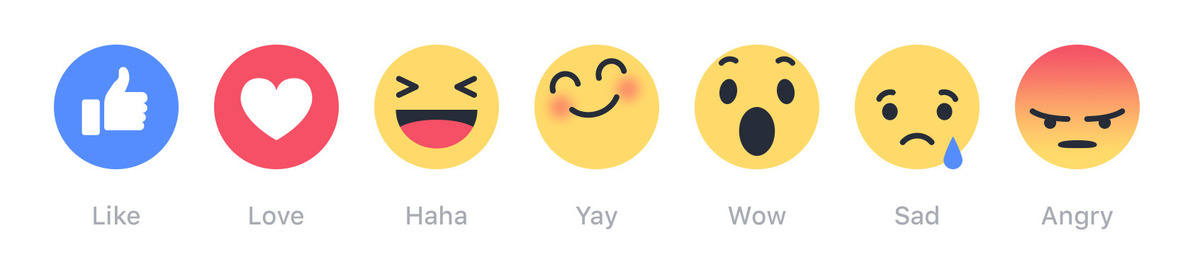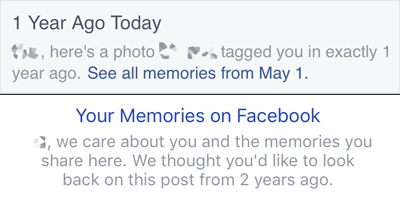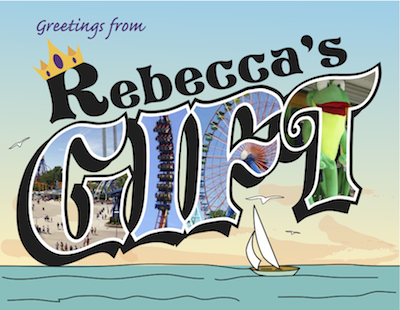Essential Tool: Firefox’s screenshot Command
Published 10 years, 2 months pastThe Graphical Command Line Interpreter (GCLI) has been removed from Firefox, but screenshot has been revived as :screenshot in the Web Console (⌥⌘K), with most of the same options discussed below. Thus, portions of this article have become incorrect as of August 2018. Read about the changes in my post Firefox’s :screenshot Command.
Everyone has their own idiosyncratic collection of tools they can’t work without, and I’ve recently been using one of mine as I produce figures for CSS: The Definitve Guide, Fourth Edition (CSS:TDG4e). It’s Firefox’s command-line screenshot utility.
To get access to screenshot, you first have to hit ⇧F2 for the Developer Toolbar, not ⌥⌘K for the Web Console. (I know, two command lines — who thought that was a good idea? Moving on.) Once you’re in the Developer Toolbar, you can type s and then hit Tab to autocomplete screenshot. Then type a filename for your screenshot, if you want to define it, either with or without the file extension; otherwise you’ll get whatever naming convention your computer uses for screen captures. For example, mine does something like Screen Shot 2015-10-22 at 10.05.51.png by default. If you hit [return] (or equivalent) at this point, it’ll save the screenshot to your Downloads folder (or equivalent). Done!
Except, don’t do that yet, because what really makes screenshot great is its options; in my case, they’re what elevate screenshot from useful to essential, and what set it apart from any screen-capture addon I’ve ever seen.
The option I use a lot, particularly when grabbing images of web sites for my talks, is --fullpage. That option captures absolutely everything on the page, even the parts you can’t see in the browser window. See, by default, when you use screenshot, it only shows you the portion of the page visible in the browser window. In many cases, that’s all you want or need, but for the times you want it all, --fullpage is there for you. Any time you see me do a long scroll of a web page in a talk, like I did right at the ten-minute mark of my talk at Fluent 2015, it was thanks to --fullpage.
If you want the browser --chrome to show around your screenshot, though, you can’t capture the --fullpage. Firefox will just ignore the -fullpage option if you invoke --chrome, and give you the visible portion of the page surrounded by your browser chrome, including all your addon icons and unread tabs. Which makes some sense, I admit, but part of me wishes someone had gone to the effort of adding code to redraw the chrome all the way around a --fullpage capture if you asked for it.
Now, for the purposes of CSS:TDG4e’s figures, there are two screenshot options that I cannot live without.
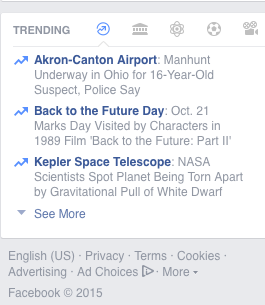
The first is --selector, which lets you supply a CSS selector to an element — at which point, Firefox will capture just that element and its descendants. The only, and quite understandable, limitation is that the selector you supply must match a single element. For me, that’s usually just --selector 'body', since every figure I create is a single page, and there’s nothing in the body except what I want to include in the figure. So instead of trying to drag-select a region of the screen with ⇧⌘4, or (worse) trying to precisely size the browser window to show just the body element and not one pixel more, I can enter something like screenshot fig047 --selector 'body' and get precisely what I need.
That might seem like a lot to type every time, but the thing is, I don’t have to: not only does the Web Toolbar have full tab-autocomplete, the Toolbar also offers up-arrow history. So once I’ve tab-completed the command to capture my first figure, I just use the up arrow to bring the command back and change the file name. Quick, simple, efficient.
The second essential option for me is --dpr, which defines a device pixel ratio. Let’s say I want to capture something at four times the usual resolution. --dpr 4 makes it happen. Since all my figures are meant to go to print as well as ebooks, I can capture at print-worthy resolutions without having to use ⌘+ to blow up the content, or fiddle with using CSS to make everything bigger. Also if I want to go the other way and capture a deliberately pixellated version of a page, I can use something like --dpr 0.33.
I have used this occasionally to size down an image online: I “View Image” to get it in its own window, then use screenshot with a fractional DPR value to shrink it. Yes, this is a rare use case, even for me, but hey — the option exists! I haven’t used the DPR option for my talks, but given the growing use of HD 16:9 projectors — something we’ve been using at An Event Apart for a while now, actually — I’m starting to lean toward using --dpr 2 to get sharper images.
(Aside: it turns out this option is only present in very recent versions of Firefox, such as Developer Edition 43 and the current Nightlies. So if you need DPR, grab a Nightly and go crazy!)
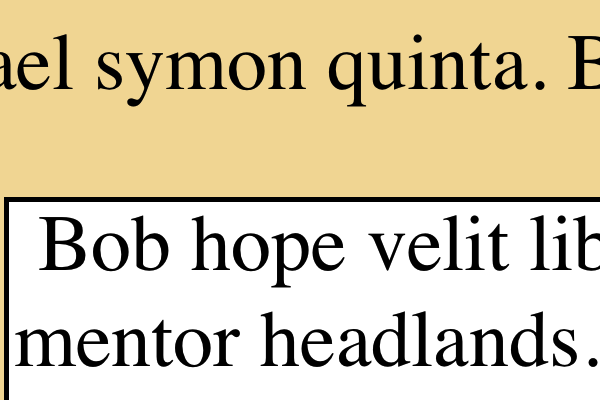
And that’s not all! You can set a --delay in seconds, to make sure a popup menu or other bit of interaction is visible before the capture happens. If you want to take your captured image straight into another program before saving it, there’s --clipboard. And there’s an option to upload straight to --imgur, though I confess I haven’t figured out how that one works. I suspect you have to be logged into imgur first. If anyone knows, please leave a comment so the rest of us know how to use it!
The one thing that irks me a little bit about screenshot is that the file name must come before the options. When I’m producing a bunch of figures in a row, having to drag-select just the file name for replacement is a touch tedious; I wish I could put the file name at the end of the command, so I could quickly drag-select it with a rightward wrist-flick. But all things considered, this is a pretty minor gripe. Well, shut my mouth and paint me red — it turns out you can put the filename after the options. Either that wasn’t possible at some point and I never retested the assertion, or it was always possible and I just messed up. Either way, this irk is irksome no more!
The other thing I wish screenshot could do is let me define a precise width or height in pixels — or, since I’m dreaming, a value using any valid CSS length unit — and scale the result to that measure. This isn’t really useful for the CSS:TDG4e figures, but it could come in pretty handy for creating talk slides. No, I have no idea how that would interact with the DPR option, but I’d certainly be willing to find out.
So that’s one of my “unusual but essential” tools. What’s yours?