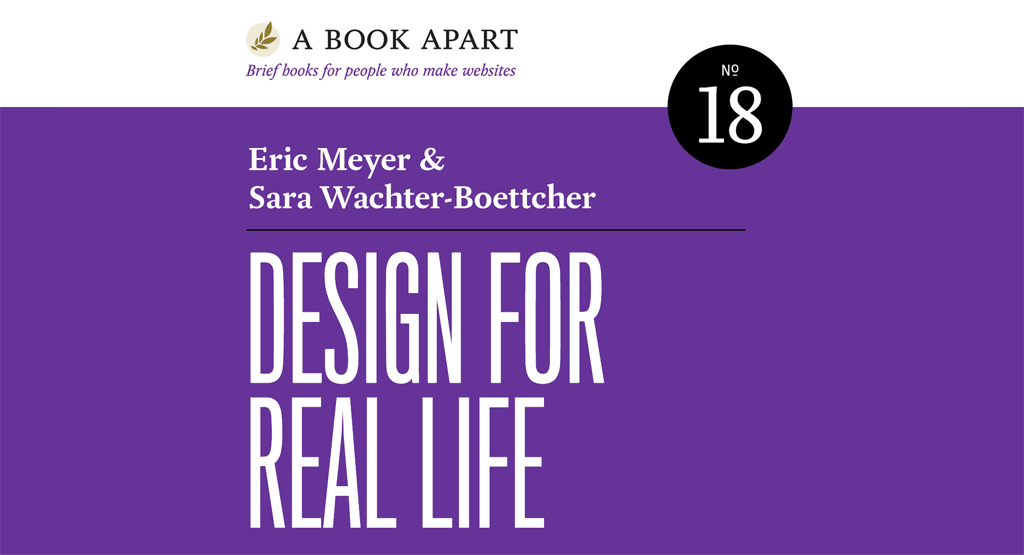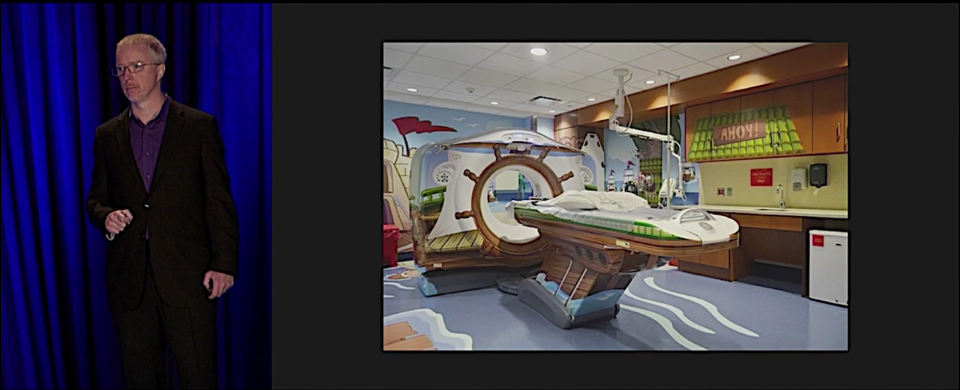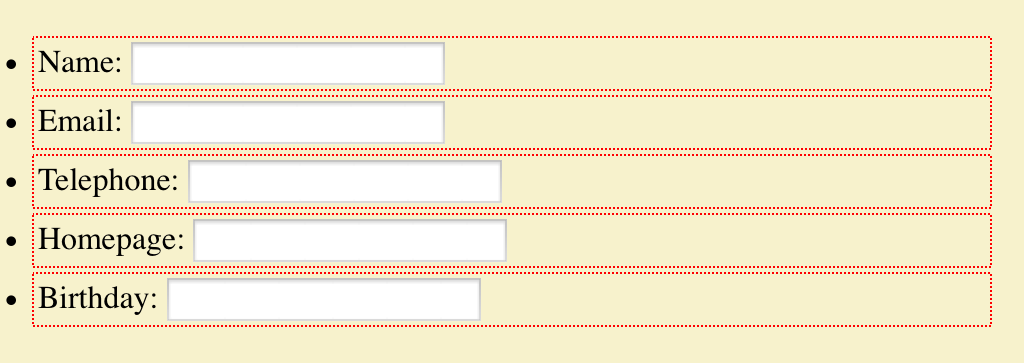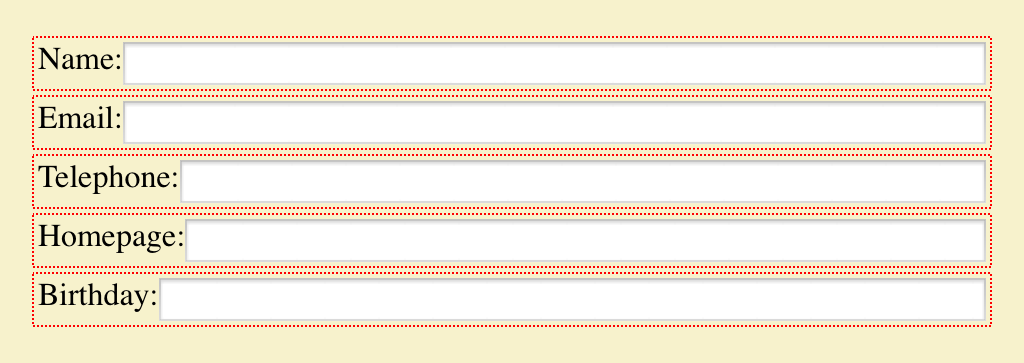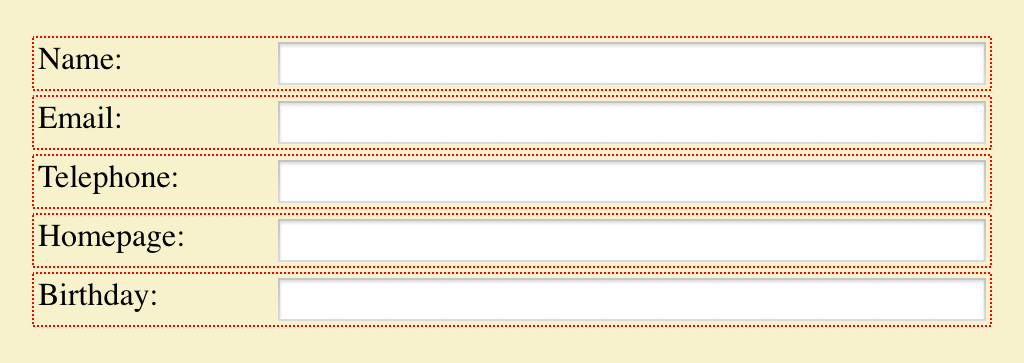Results of the GIF Survey
Published 9 years, 1 month pastThe GIF Survey is complete. In just under a week, 1,457 people gave their answers on how they pronounce the acronym, and their perceptions of the rightness of that pronunciation. I thought that, today of all days, it made some sense to share the results of a far less momentous poll.
For those who missed, it, how this survey worked was that the first question was: “How do you pronounce GIF?” To this, the choices were:
- The obviously correct way
- The clearly incorrect way
Upon answering this, respondents moved on to a section that asked three optional demographic questions: age, gender, and race/ethnicity, all as open text fields. These had about a 16% skip rate, and about a 4% ‘faithless’ response rate; that is, answers that were clearly jokes, insults, or other explicit refusals to answer the question as intended.
Once the demographic questions were answered or skipped, there was a final question: “How do you pronounce GIF?”, exactly the same as the first question of the survey. Only this time, the options were:
- Hard G (like “gift”)
- Soft G (like “gin”)
For both pronunciation questions, the answer order was randomized so as to avoid any first-choice advantage. The demographic questions, being open entries, didn’t have options to randomize.
(Aside: I discovered in the course of the survey that there are other pronunciations, most commonly in non-English languages. My apologies to those who fell outside the binary choice I presented.)
So! The results came out like this:
| The obviously correct way | 83.7% |
| The clearly incorrect way | 16.3% |
First of all, it amuses and slightly mystifies me that more than 16% of respondents feel they say it the “incorrect” way. Second of all, these percentages didn’t line up with actual pronunciation.
| Hard G | 77.8% |
| Soft G | 22.2% |
This deserves a closer look. How do perceptions of correctness break down by actual pronunciation?
| Pronunciation | “Correct” | “Incorrect” |
|---|---|---|
| Hard G | 87.3% | 12.7% |
| Soft G | 71.2% | 28.8% |
In other words, people who pronounce it with a hard G are significantly more likely to believe their pronunciation is correct than those who go the soft-G route.
It’s an interesting inversion of what one might (perhaps naïvely?) expect: given that the creator of the format has explicitly said the pronunciation is with a soft G, one might expect that those who use the hard G know it’s incorrect but say it anyway. My personal opinion is that this is actually a reflection of human nature: faced with evidence that undermines our instinctive reactions, we tend to double down. (Of course, if the evidence lines up with what we believe, we seize on that too.)
Now: demographics, which actually were the point of the survey, but not in the way I think some people assumed. After I did my first, tongue-in-cheek version of the poll on Twitter, my colleague Aki noted that she’d love to know something about the demographics behind those results, something I’d had flitting around in the back of my mind. Her comment made me decide to just go for it. What I wanted to see was whether there were significant differences in perceptions of correctness in various groups. For example, one might hypothesize that those identifying as female were more likely to say their choice was incorrect. Well, if that were the hypothesis, what evidence I was able to gather contradicts it.
| Gender | “Correct” | “Incorrect” |
|---|---|---|
| Female | 83.4% | 16.6% |
| Male | 83.5% | 16.5% |
Roughly speaking, of those people who gave an answer about their gender (81.5% of the total), about 25% of respondents identified as female, and about 70% identified as male. One thing that did jump out at me was that those identifying as female were more likely to use the hard G, rather than the soft G. Not by a lot, possibly within the margin of error, but still.
| Gender | Hard G | Soft G |
|---|---|---|
| Female | 82.7% | 17.3% |
| Male | 77.2% | 22.8% |
The other thing that interested me was how patterns of pronunciation and correctness would correspond, if they did at all, to age — for example, were younger respondents more or less likely to think they were right than older respondents? I decided to group by decades, in effect. Of the 81.6% of respondents who gave a reasonably valid age (I tossed, for example, “1.7977E+308”), here’s how they clustered.
| 20-29 | 22.2% |
| 30-39 | 42.7% |
| 40-49 | 25.5% |
| 50-59 | 6.6% |
There weren’t enough respondents outside the 20-59 range to analyze. I’m not even sure about the 50-59 group, to be honest — I’m not sure 79 replies out of 1,457 is enough. But what the heck, I’m rolling with it. Respondents’ perception of correctness didn’t change a lot, but did seem to rise a bit with age.
| Age Group | “Correct” | “Incorrect” |
|---|---|---|
| 20-29 | 81.8% | 18.2% |
| 30-39 | 84.3% | 15.7% |
| 40-49 | 83.2% | 16.8% |
| 50-59 | 86.1% | 13.9% |
It would be interesting to see if a different division of age groups would create different results. But what really caught my eye was how the pronunciation shifts with age: younger respondents were notably more likely to use the soft G than older respondents.
| Age Group | Hard G | Soft G |
|---|---|---|
| 20-29 | 73.1% | 26.9% |
| 30-39 | 77.8% | 22.2% |
| 40-49 | 84.2% | 15.8% |
| 50-59 | 83.7% | 16.5% |
So if you’re a soft-G speaker and are convinced that’s correct, perhaps you can take comfort in the belief that the children are our future.
I’m not going to present numbers on race/ethnicity. This is partly because the question was a MacGuffin: I asked it because it would have seemed odd not to after asking for age and gender, and also because I’ve found over the years that asking for ethnic or racial identification is a handy way to give some people a chance to vent a little built-up animus. The other reason is that even after filtering out the few abusive and the somewhat more numerous “decline to answer” replies, the remaining values are all over the place and difficult to make consistent.
If you’d like to try, you can download the filtered-and-resorted data set for that question, as well as similar sets for age and for gender. I’ve also put up a data set containing just the answers to the two mandatory pronunciation questions. Feel free to analyze them as you like! Each file is a ZIP of the data set in tab-separated text format, so they’re pretty small.
And just to be clear, I’m not planning to post the complete data set, just in case any combination of demographic answers could be used to reconstruct an identity. (Each set was sorted differently, so a line number in one set doesn’t correspond to the line number in another.)
So what did all this tell us? It told us something about the people who saw the survey and chose to respond. It told us that if the results are representative, then people who are older tend to use the hard G and be more convinced of their rightness. Maybe that’s representative of the world as a whole, and maybe not. It may not mean a lot in the grand scheme of things, but it was fun to ask, hopefully fun for people to answer, and fun to crunch the numbers that resulted.
My thanks to everyone who took part, and to Aki for prompting me to do it in the first place.