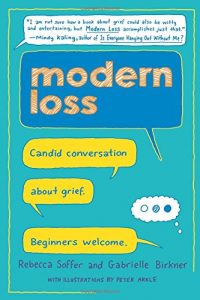“CSS Pocket Reference, 5th Edition” to Production
Published 7 years, 10 months pastJust over an hour before I started writing this post, I handed off CSS Pocket Reference, 5th Edition to the Production department at O’Reilly. What that means, practically speaking, is that barring any changes that the editors find need to be made, I’m done.
Besides all the new-new-NEW properties included in this edition (flexbox and grid being just two of the most obvious examples), we put a lot into improving the formatting for this edition. Previous editions used a more sprawling format that led to the 4th edition getting up to 238 pages, which cast serious shade on the word “Pocket” there in the title. After all, not all of us live in climates or cultures where 24/7 cargo pants are a viable option.
So with a few ideas from me and several more from the production team, we managed to add in all the new properties and still bring the page count down below 200. My guess is the final copy will come in about 190 pages, but much will depend on how crazy the indexer gets, and how much the formatting gets changed in the final massaging.
We don’t have a firm release date yet; I’m pulling for April, but it’s really not up to me. I’ll make announcements via all the usual channels when pre-order is available, and of course when publication day arrives.
For now, for the first time in many years, I don’t have a book project on my to-do list. I don’t even have a book proposal on my to-do list. It’s a slightly weird feeling, but not an unwelcome one. I’ll be putting the extra time into my content for An Event Apart: I’m giving a talk this year on using the new CSS tools to make our jobs easier, and doing Day Aparts in Boston and San Francisco where I spend six hours diving deep into guts of stuff like flexbox Grid, writing modes, features queries, and a whole lot more.
So my time will continue to be fully spoken for, is what I’m saying. It’ll all be fun stuff, though, and it’s hard to ask for more out of my work.