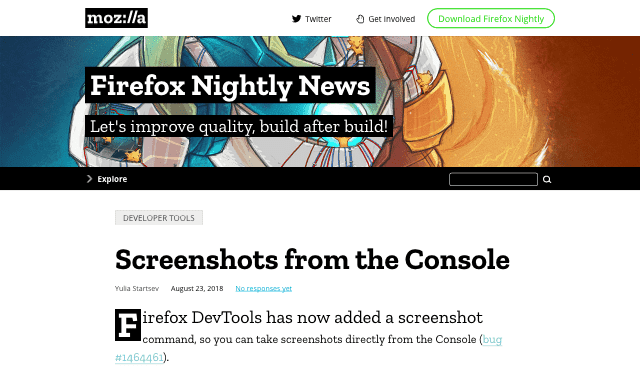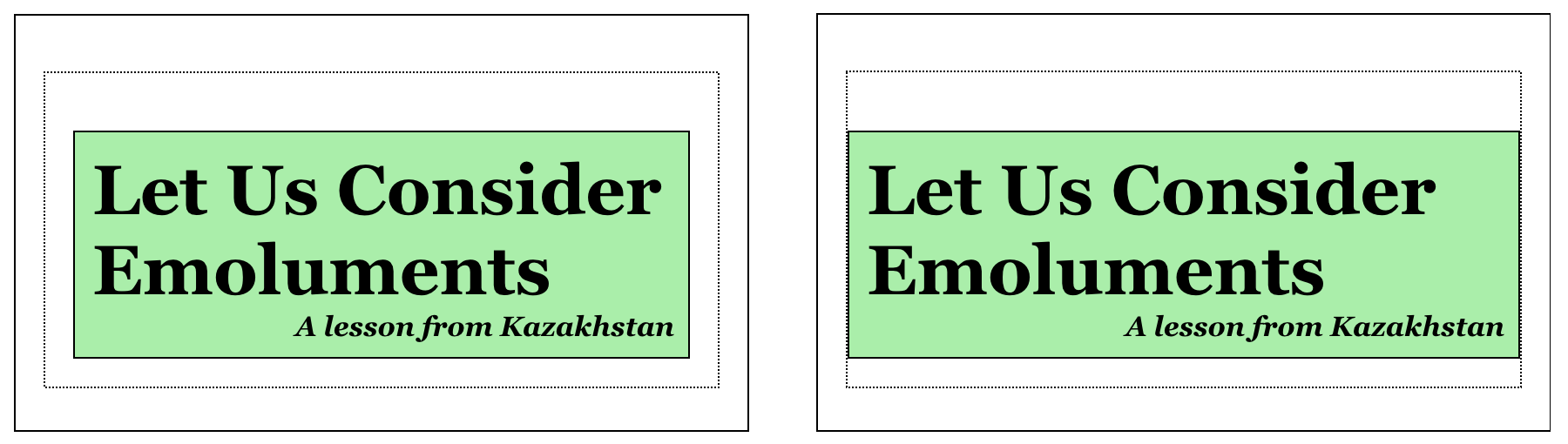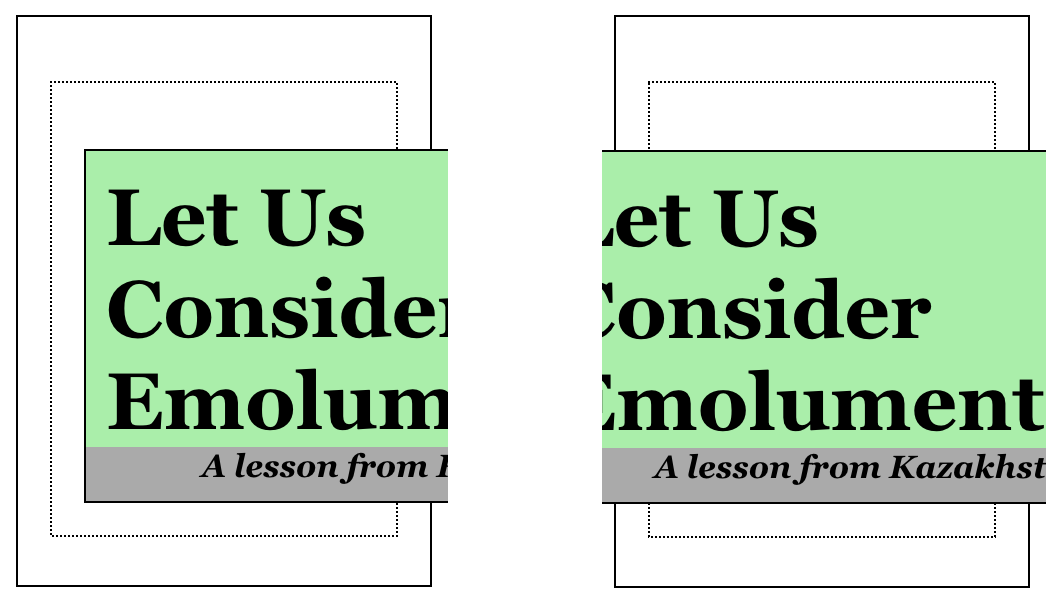No, Apple Did Not Crowdfund :focus-visible in Safari
Published 3 years, 11 months pastIt’s not every week the release notes for a preview build of a web browser ignite Yet Another Twitter Teacup Storm (YATTS™), but that’s what happened when Safari Technology Preview 138 dropped late last week. At least, it’s what happened in the Twitter Teacups I tend to sip.
Just in case you missed it, here’s the summary:
- The WebKit team released Safari Technology Preview 138, and the release notes for same.
- The “CSS” section of the release notes started with a line saying:
Enabled
:focus-visiblepseudo-class by default (r286783, r286776, r286775) - A few people, including Jen Simmons, gave credit to Igalia for implementing
:focus-visibleby means of a crowdfunding project (more on that in a moment). - KABOOM
I suppose I could be a bit more explicit in step 4, but I don’t really want to get into speculating on apparent motives and assumptions by others, because that’s not the point of this post. The point of this post is to clear up what seems to be a very common misunderstanding.
What I kept seeing people saying was something to the effect of, “Why the hell did Apple have to crowdfund this feature?” And that’s wrong in two ways:
- Apple doesn’t have to crowdfund anything, up to and including colonization of the Moon. (They might have to ask for a few bucks to do Venus or Mars.)
- Apple didn’t crowdfund
:focus-visible.
This isn’t me splitting hairs, either. Nobody at Apple asked the crowd to fund anything. Nobody at Apple asked Igalia to crowdfund anything. They didn’t even ask Igalia to implement :focus-visible, and then Igalia decided to crowdfund the work. In fact, all of those assumptions get things almost exactly backwards — which is understandable! It’s what we expect from our experience of how the web has developed since at least the late 1990s. But here, something new happened.
So, let me summarize what happened using yet another ordered list:
- Igalia noticed they’d done a fair bit of work adding features to all the browser engines (e.g., CSS Grid), with each project supported by a single paying client, and thought, “Wait a minute, the web is a commons. Why are features being driven one client at a time?”
- Of its own volition, Igalia decided to experiment with the idea of letting the web community (the “crowd”) vote for implementation of a missing browser feature with their wallets (the “funding”). They called this ongoing experiment Open Prioritization, and launched it in 2019.
- There were six possible projects, chosen by Igalia through their own set of criteria, for the community to vote on by pledging monetary support:
- CSS
lab()colors in Firefox :focus-visiblein WebKit/Safari- HTML
inertin WebKit/Safari - Selector list arguments for
:not()in Chrome - CSS Containment support in WebKit/Safari
- CSS
d(SVG path) support in Firefox
- CSS
- The winner was implementing
:focus-visiblein WebKit/Safari, and by “winner”, I mean that project got the most monetary commitment from the members of the community. - Igalia matched the community contributions dollar for dollar, and moved forward with the work.
- The work was done, and submitted to the WebKit code base. (Along the way, inconsistencies and other problems were discovered, addressed, and fixes contributed to engines other than WebKit.)
- The WebKit team accepted Igalia’s contributions, and are now shipping them in a preview build of Safari for developers to test out.
In other words: the community (more precisely, a portion of it) voted on which feature was most needed, Igalia implemented it, and Apple accepted it. Apple’s role in this process came at the end, not the beginning.
And no, this is not the usual thing! It’s not supposed to be. Igalia is deeply committed to not just advancing the web, but to an unprecedented extent democratizing that advancement. It isn’t anything like a pure democratic effort, at least not yet, but these are early days and the initiative is structured to meet the current constraints of the environment (read: living under capitalism means coders gotta get paid).
But why is Igalia doing this? Time for another list! Just to switch things up, this one will be unordered:
- Because the community should have more of a say in what gets prioritized in browsers. The community can be large collections of individuals, or it could be small collections of small companies, or a mix.
- Because in every browser team, there’s always a priority list, and sometimes good features get pushed down that list for various reasons. It could be lack of expertise. It could be lack of time. It could be lack of interest. It could be interference by higher-ups. It doesn’t matter.
- Because browser teams — not any one team, but the unfortunately small number of browser teams — are a bottleneck. No matter how much money the companies who employ those teams throw at them, they will always be a bottleneck, because resources are finite.
And this brings us to why I think “Wait, shouldn’t the $browser_name team have already done $feature_name by now? Why did an outside party have to do it?” is a little short-sighted. There will always be a $feature_name that the $browser_name team hasn’t done yet, for any value of $browser_name you care to posit. Today it could be WebKit; tomorrow, Chromium. In ten years, maybe there will be teams at Amazon and Huawei, making browser engines that compete for user share. Maybe not. Doesn’t actually matter, because however many or few engines there are, no matter what their priorities are, this problem will persist.
This is also why I’m not getting into Apple’s funding levels and priorities for WebKit and the web. Yes, there is much Apple-the-company can be criticized about, and personally, I am one of the biggest fans browser-engine diversity ever had, but that is a different conversation. Even if you could somehow wave a magic wand and open all platforms everywhere to engine diversity, and simultaneously cause a thousand browsers to bloom, we would still have the same basic problem. Open Prioritization would still need to exist.
For another piece of evidence on that point, look at the second Open Prioritization project: MathML-Core, whose goal is to bring full cross-browser support for the MathML Core specification to browsers, starting with Chrome (which needs the most work in this area) and then moving on to other engines (which need less work, but still need work). Doing this will not only improve support for web-wide math markup and its visual rendering, but will also improve the accessibility of math content on the web by making math a first-class content type in browsers. And you can even now contribute to this effort with a pledge of your own!
“But wait, why didn’t $browser_name already finish implementing MathML Core?” It doesn’t matter. Whether or not $browser_name (whichever one that is) should have done this by now, they haven’t. Maybe they would have done it eventually, but again, that doesn’t matter. We can make it happen now.
That’s what happened with :focus-visible in WebKit, which helped improve other engines; it’s what will happen with MathML Core in various browsers; and it could very well be what happens with other features in the future. Igalia would love nothing more than to see more and more projects launch, even if they don’t get hired to do the work for a single one of them. This isn’t us spackling over the cracks of browser teams’ neglect. This is us trying to chart an entirely new way to advance browser engines.
I go deeper into all of the above, as well as how Open Prioritization is designed to be an open forum and not some private reserve of Igalia’s, in a 17-minute talk delivered at W3C TPAC in fall 2021, available and captioned on Igalia’s YouTube channel. This post sort of summarizes it, but there are more examples and details in the talk, so if you’re interested, please do check that out.
Just in case your eyes sort of glazed and you skipped to the end to see if there was a TL;DR, here it is:
The addition of :focus-visible to WebKit was lead by the community, done by Igalia, and contributed to WebKit without any involvement from Apple except in the sense of their reviewing patches and accepting the contributions. Many of us are mad at Apple for a lot of good reasons, but please don’t let the process of venting that anger tar the goals and achievements of Open Prioritization. The future browser-feature priority you save may be your own.